SSMS means SQL Server Management Studio. In this post, i will tell you how to resolve the basic issue which we are facing after installing SQL Server. Generally, when we finish the installation of SQL Server and going to open SSMS. but we can't find any desktop app of SSMS. So, you don't have to worry about that, i am here for you. You just have to follow my steps:
Note:The Whole process of installation will be same as given in the link below but you have to just add new steps which described below.
Click Here to Know the Installaion Steps
1. Again Open "Sql Server Installation center".
2. This Window Appears, Click on "Installation".
2. This Window Appears, Click on "Installation".
4. During the step of "Feature Selection" which has described in my previous post linked above, we just have to Mark on " Management Tools - Complete" , "Management Tools - Basic" & "Client Tools Connectivity".
5. Then remaining steps will be same as given in the link mentioned above.
--- Thank You For your Love & Support ---
----
---
--
-
Drop You Feedback Below
⇓⇓⇓⇓⇓

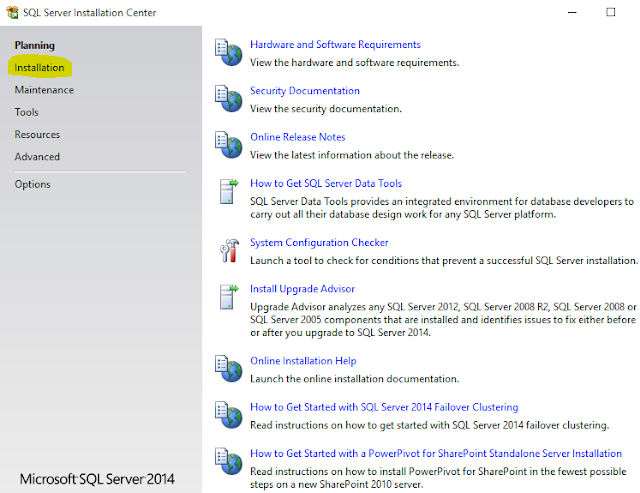
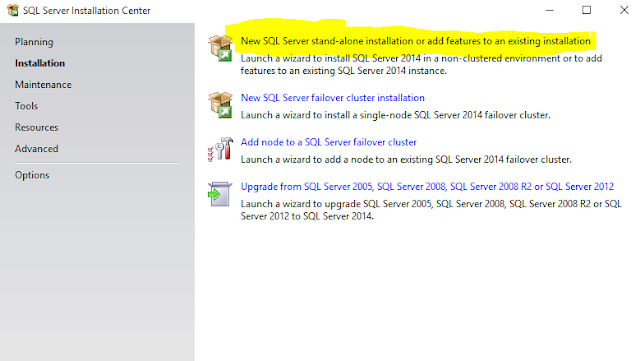







No comments:
Post a Comment